Technical Requirements
Videoconferencing Equipment
You will conduct the mission in your school or other facility using web conferencing. The videoconferencing system permits a Pandem-Sim educator at Challenger Learning Center to see your students during the mission. A computer projection device and a large screen located in the front of your room permit the students to see and interact with the Chief Epidemiologist.
The videoconferencing system can be a dedicated videoconference unit such as Polycom or Tandberg, or a computer equipped with a webcam, a microphone, speakers, and videoconferencing software such as Skype (for Mac’s or PC's). You can download Skype (free) here: Download Skype
If you have a standalone videoconferencing system, make sure it is connected using IP. If you are using ISDN lines, we’ll arrange a bridging system.
What is Needed?
- Videoconferencing system (a computer with a web cam at a minimum)
- 3 computers per team – each with a mouse
- Network/Internet connection for all computers
- LCD projector for use with videoconferencing equipment
All computers must be connected to the Internet and using the latest version of Microsoft Internet Explorer, Firefox, or Safari with the latest version of Adobe Flash Player. (All required software is specified below.)
Note on laptop use: It is strongly recommended to double check that the batteries are fully charged and to have two spare computers on the side—already booted up—in case a battery fails during the mission. This is a common occurrence due to the high use of the wireless modem.
The videoconferencing system permits Pandem-sim Mission Control to see the students during the mission. A computer projection device and a large screen located in the front of the room permits the students to see the Chief Epidemiologist.
The videoconferencing system can be a dedicated videoconference unit such as Polycom or Tandberg, or a computer equipped with a webcam, a microphone, speakers, and videoconferencing software such as Skype (for Mac’s or PC's).
If you have a standalone videoconferencing system you have to make sure it is connected using IP. If you are using ISDN lines, we’ll require a bridging system.
If you have a computer-based videoconferencing system, and the computer is a Mac or PC, you can install Skype (free) from the Internet. To download go to: Download Skype.
Connection Procedures
H.323 IP Videoconference System: Challenger Learning Center will provide you with their IP address for you to enter into your system. Please dial in at 384 kb.
For Skype: Get Skype username form the Challenger Learning Center and add it to your Skype contact list. Place video call to the CLC Skype account from your Skype account.
Student Computers
You will need one computer for each specialist group, for a total of three computers per team. Most classrooms will have five teams: Alpha, Bravo, Charlie, Delta, and Echo, so the mission will require 15 student computers. Each team should be seated together with as much space as possible between teams to minimize crosstalk.
All computers must be connected to the Internet and use the latest version of Microsoft Internet Explorer, Firefox, Chrome or Safari.
It is strongly recommended that laptops or iPads be plugged into electrical outlets. If using internal computer batteries, double-check that the batteries are fully charged. If forced to use battery-powered computers have two spares on the side—already booted up—in case a battery fails during the mission. This is a common occurrence when wireless modems are used.
Test Connect
It is mandatory to do a test connect prior to your mission. Mr. Dan Murphy will contact you to arrange for a test connect 2–4 weeks prior to your mission to ensure there are no issues on mission day. Because school IT coordinators often have more powerful or better connected computers than available to students, the test connect must be with the same computers that students will use on mission day.
Technical Questions?
If you have technical questions please contact our Challenger Technology Coordinator: Mr. Dan Murphy. He will help with Skype and other videoconferencing issues. Dan Murphy 304-242-2063, cell 304-315-5114.